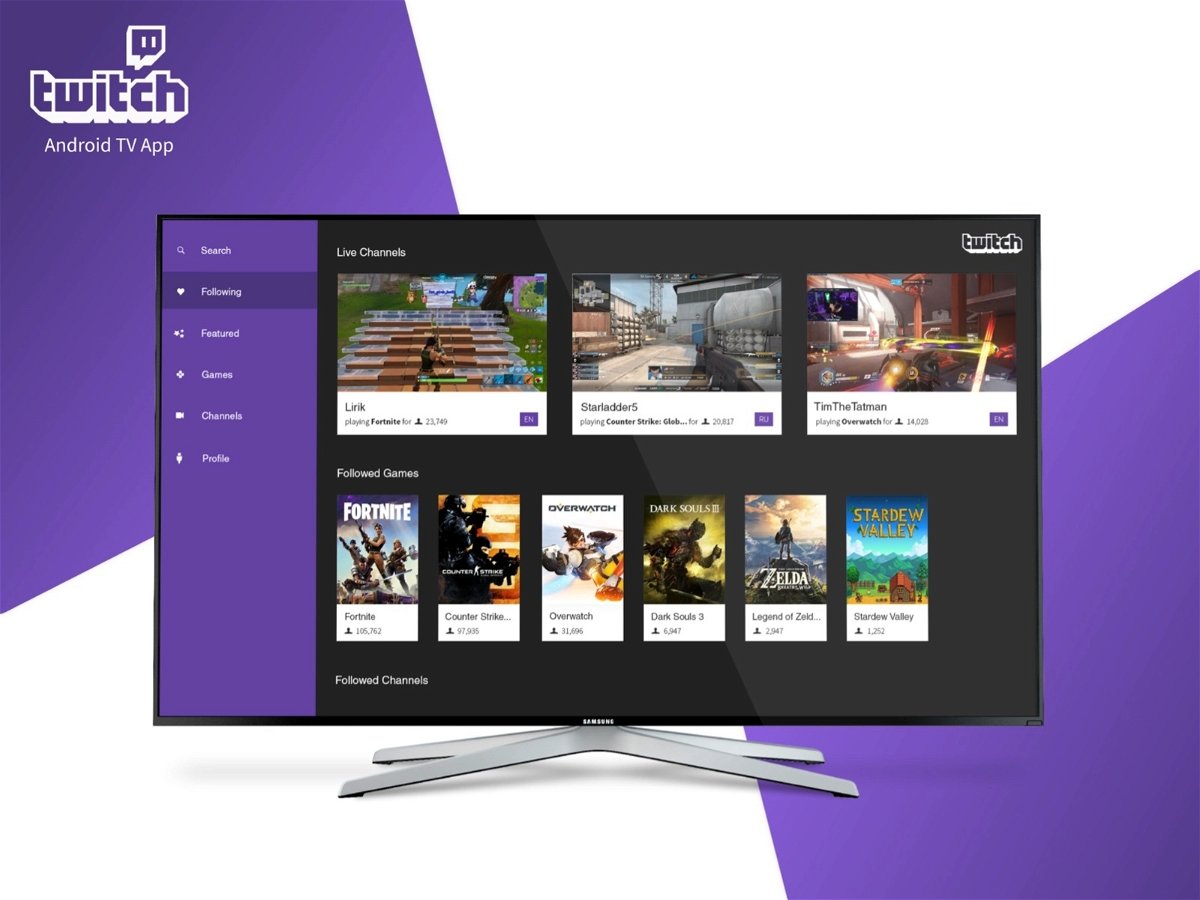We explain all the methods available to send content from Twitch to Google Chromecast.
Twitch and Google Chromecast You make a good couple. If you still don’t know which model to buy, we recommend looking at shopping guide where Google Chromecast 2 vs Chromecast 3 vs Chromecast Ultra go head to head. We also talk to you in it Chromecast with Google TV, a very interesting option that allows you to download native applications. You might be wondering now how to watch twitch on google chromecast. Keep reading to find out.
In the following sections, we will provide all the keys for you to see Twitch and its live on your TV thanks Chromecast. We explain how to do it from mobile and computer so you have more opportunities to enjoy your favorite content. Let’s go there!
How to watch Twitch on Google Chromecast step by step
Let’s take a look at all the methods available for you to see Twitch with Chromecast. We explain them to you step by step so that you don’t have a single doubt about how to put them into practice.
With Chromecast with Google TV
If you have a Chromecast with Google TV, you don’t need to broadcast Twitch content from any device. Unlike what happens with other models that are controlled by external devices, in this case you have a native application that you can run from the player itself. Please enter Fields of application and download Twitch to Chromecast with Google TV.
Of course with Chromecast with Google TV Any of the two methods we have listed below will work for you as they are also compatible with the Google Cast protocol.
From the phone
Sending content from Drag the app to Google Chromecast It is compatible with both iOS and Android. So it doesn’t matter what device you have. You’ll always be able to send what you’re watching to your TV thanks to the Google receiver.

The steps you need to follow on your mobile are very simple if you want to cast Twitch content to your TV using Chromecast
These are the steps you need to follow:
- It will open Twitch on your phone.
- Make sure your device is connected to the same Wi-Fi network as the Chromecast.
- Also check if Chromecast is turned on.
- Tap the submit content icon or Cast. It looks like a TV screen with an incoming signal.
- Select Chromecast from the list.
- Search for content and start watching it on TV.
With computer
To cast content from Twitch to Chromecast from your computer, you must install google chrome. Other browsers may support this feature, such as Microsoft Edge, although you may need additional configuration to support Chromecast.

Send the video you are playing from your computer to Chromecast thanks to Google Chrome
To cast Twitch content from your computer (or any Google Chrome-compatible computer) to Chromecast, follow these steps:
- Verify that your computer is connected to same wifi network as Chromecast.
- Enter the Twitch website.
- Start live playback or time-lapse video.
- Click the media icon in the browser. It is located in the upper right part of the window next to your profile photo.
- Select the appropriate Chromecast from the list.
- A message should appear on the player informing you that the signal is now being sent to the Chromecast and therefore to the TV.