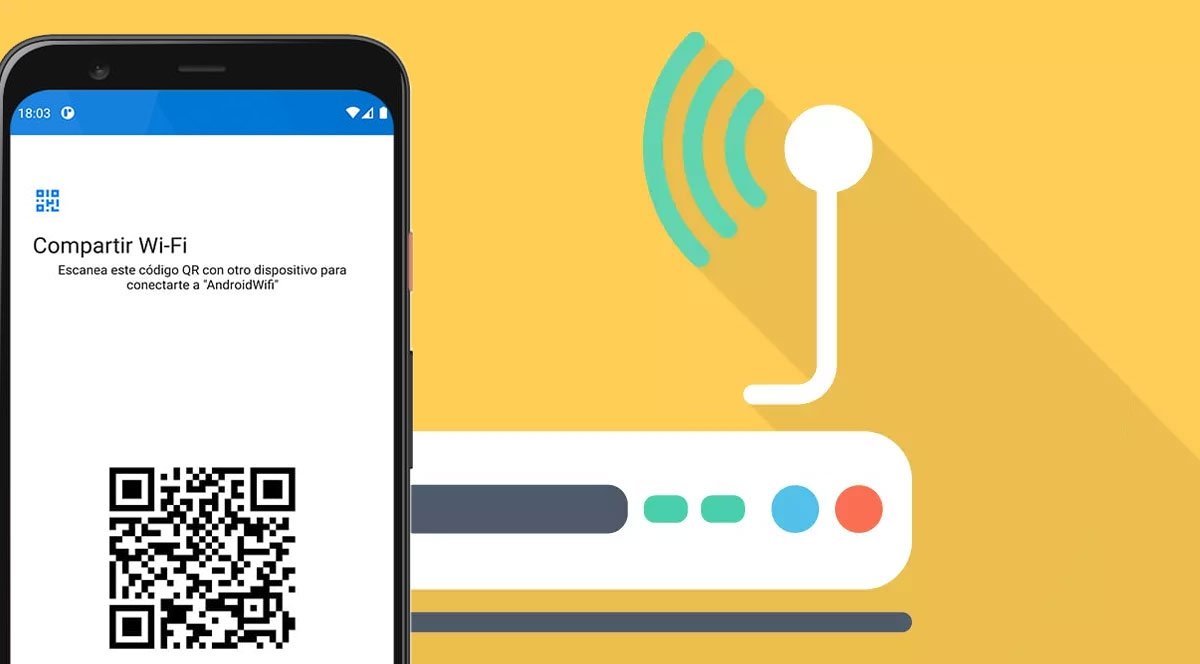We will tell you how the QR code for sharing your home network works and how to do it.
It has been a long time since QR codes reached users to replace the now obsolete barcodes. In fact, you could say that these codes are an improved and renewed version of barcodes, where, in addition to being able to place a series of numbers, it can host much more information, such as a web page. Now they can also be used for share WiFi key using a simple code from your mobile phone.
QR codes, which in English mean Quick Response or what is the same, quick response, are barcodes that have the peculiarity of being two-dimensional. To include data in it, we need to know that it allows us to hold up to 4200 alphanumeric characters, that is, letters, numbers and characters. Among them, it is possible to add a key for your home network, so you no longer have to go to the router to spell out the password for a guest who arrives at your home. And let’s face it, it was a little awkward.
What we will do is explain to you step by step how to share it from your mobile phone to another person’s terminal. There isn’t much of a secret to it as the process is quite simple.
How to share WiFi key using QR on Android
All you need to do for this is to have your Android device connected to the network and look for the option that allows you to copy the key. Next, the other person will need to scan the QR code that will be generated on the screen of your device. To get it, you need to do the following:
- First you need to enter the application Settings.
- Enter the section Network and Internet. Although other manufacturers call it something else, it will be within the connection group.
- In this menu with various options related to your network, you need to press a button Internet either WiFi.
- When you see a list of networksyou have to click on the one you are connected to.
- Selecting this network will take you to a screen with all the details. Several accesses will appear right below the network name.
- Click on the option Sharetogether with QR code icon.
This will generate a code on the screen along with the network password that the other person can scan using their device’s camera. You also have a Close button share WiFi without needing a code on the screen, directly wirelessly. With that, the guest must enter the section Network and Internet within Settingsclick on Add network and select QR code button.
How to Share WiFi Key Using QR on iOS
As you can see, it’s pretty easy on Android, but iOS is stricter for these types of configurations. It’s still simple, but you need more requirements for it. If you want to share a WiFi network, you must have email address others, p sign in to iCloud and his Apple ID. In addition, both devices must of course have Bluetooth and WiFi activated.
While your iPhone is unlocked and the other person is connecting to the same network as you, a message will appear on the screen asking if you want to share the password with that contact. All you have to do is click on Share password and in Ready. With that, the guest would already be connected.